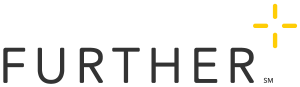Text Message Services
One way to stay updated on your spending accounts is through Further's text messaging service. We can send you notifications when contributions are made to your accounts, as well as when reimbursement claims have been processed. You'll also be able to see your updated balance after the contribution or claim.
To start or stop text messaging
You can enroll or cancel text alerts in the Member Portal. Follow these steps:
- Sign in at www.hellofurther.com. (this will include additional sign-in steps for SSO partner portals)
- Click My Profile in the top right corner
- Click Communications Preferences in the drop down listing
- In the Text Alerts section, click the toggle so that it moves to the right and turns blue (if you are trying to cancel, click it to turn it gray)
- If you are enrolling in text messaging, you will receive a text message notification welcoming you to the service
In addition to turning off text messages in the Member Portal, you can also stop receiving messages by texting Stop to 73529.
To be able to receive text messages, we must have your mobile phone number on file. You should be able to see that on the Communications Preferences page in the Member Portal on the right side of the screen. If you need to update your information to reflect your current mobile phone number, follow these steps
- Click the Edit Information button on the right side of the Communications Preferences page underneath Your Contact Info
- Click Update Phone from the menu
- Complete the 2-step authentication security process
- Make sure your phone number is entered correctly
- Click Save Changes
The Further text message and landing page
A great feature of the Further text messages is that we won't put your sensitive account information in the text message itself. In each message, you will receive a link to a private webpage. Your account information will appear on that page.
This will be the process for your first message:
- When you first enroll in text messaging, you will receive a message welcoming you to the service.
- In that message, the link will send you to a landing page to verify your identity and create your password.
- You will enter your date of birth to verify your identity.
- Next, you may need to create a password. (Once you've registered your password on your device, you will not need to enter a password when visiting a page on that device from a text message link. You will only need to use the password if accessing the link from a different device.)
- You're good to go! You will be able to navigate on the landing page, see your information, and use any available links.
Further partners with Relay to distribute the text messages. If you already subscribe to a Relay text messaging service through another company, you and your device will be recognized by Relay and will not need to enter a password. Your password for Further will be the same as that password. If you do not remember that password, you can click Forgot Password and follow those steps to create a new password.