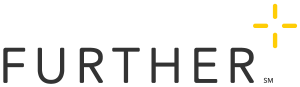How to Give an Agent Access to Your Group Portal
If you use an agent or broker to assist with your organization's benefits, you can authorize access for them to either view or edit the information in your Group Portal. This is a great way to help make work between you and your agent more efficient.
Setting up your agent
It's important to note that an agent cannot see your organization's information without your approval. There are a couple of different ways you can set up your agent.
1. Plan Design Guide (PDG)
If you're setting up a new plan, you can include your agent's information in the PDG. This is the form filled out when you're setting up a new plan with Further.
Section III of the PDG is titled Agency/Brokerage Information and that is where you'll make sure you have your agent's information filled in. Once Further receives the PDG, we'll add your organization to your agent's list of groups and allow them to request access from you.
Your agent may fill out the PDG for your organization online through their own Partner Portal. If they fill out the PDG online, there is no special section for agent information. That information will automatically entered since the agent would have to log in to their own portal to complete the PDG.
2. Group Contact Change Form
If you are changing your agent after your plan is set up, or adding a new agent, you can fill out the Group Contact Change Form. Fill out the section titled Agency/Agent Affiliation Change and send in the form. After Further processes the form, we will add you to your agent's list of groups so they can request access to your organization's plan information.
How the agent requests access
Once you have included your agent's information and sent it to Further, we will include your group in your agent's list of groups they can access in their Partner Portal. If you would like to share how to do this with your agent, here are the steps your agent will have to take to request access:
- Log in to the Partner Portal at partner.hellofurther.com
- Click on your group from the agent's list of groups
- Click the yellow Request Portal Access button in the top right corner
Once the agent has requested access, you will be able to approve the request and can assign the agent with different levels of access. Here are the steps to do that:
- Log in to the Group Portal at group.hellofurther.com
- Under the Group tab at the top, click Group Access
- Under Manage Agent Access, click Approve (or Reject if you don't want to give them access)
- If you approve their access, you can then click either Viewer (if you only want the agent to be able to view your information) or Editor (to allow your agent to edit your group's information)
You can remove an agent's access at any time by clicking the Remove button.
By allowing agent access to view or edit group portal information, the group is allowing agent access to the employees' protected information.