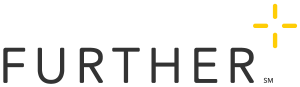Setting Up and Managing Online Enrollment
While some employer groups have their own tools to gather spending account and health plan enrollment together, others may need a way of capturing spending account enrollment separately. For these groups, we offer an online solution a Further website.
At this time, our online enrollment solution supports only medical flexible spending account (FSA) and dependent care FSA
How it works
With our online enrollment solution, you can provide an enrollment experience for your group, managed by Further. Here are the steps to get started:
- You notify us that you want online enrollment and give us your preferences (see below).
- You give us a list of employees and their eligibility information.
- We test your data and work with you to correct any errors.
- We load your eligibility data once it's ready. At a date you determine, we open online enrollment for your group.
- We collect enrollment on your behalf until your enrollment period closes.
- We seamlessly start our welcome and onboarding process for all enrolled members in your group.
Timeline
Renew any spending accounts you want to include in online enrollment (if you offered these accounts for the last plan year). Remember that online enrollment is available for medical flexible spending account (FSA) and dependent care FSA.
Choose the personal information fields your employees will use in order to identify themselves online.
You may choose 2 or 3 of the following:
- Health plan ID
- Social Security Number
- Last 4 digits of Social Security Number
- ZIP Code
- Date of birth
- Last name
- Employee number
- Phone number
Choose personal information that will uniquely identify your employers (e.g., asking for last name + ZIP Code would not work as there's a high likelihood of multiple employees matching with that combination). At least one field should be unique to each employee.
Tell your Further representative you are interested in online enrollment. In your request, specify:
- The spending accounts you will include for online enrollment (see above)
- The identity fields you will use to identify employees (see above)
- The start and end dates of your open enrollment period
- The date you want all enrolled employees for your group loaded into our systems. This date must be after your enrollment period ends. This date is the start of the onboarding process and members will receive their welcome packets roughly 2-3 weeks from this date--possibly longer if you have a larger group.
Your Further representative will help you determine how you will exchange data files for online enrollment and will guide you through the next steps.
Once we finish configuring your online enrollment, you will receive your enrollment link. We recommend incorporating this link in your open enrollment communications.
Send us a test eligibility file.
This file provides identifying information and benefit eligibility for each employee who will have the option to enroll in our online solution. Your Further representative will provide guidance for how to send us this file.
Your Further representative will let you know how the data loaded and work with you to correct any data issues.
Give your employees a heads up that you will be using a new online enrollment method this open enrollment season.
Remember to use our communications playbooks (found in our Open Enrollment Communications guide) to effectively communicate to and educate your employees about this account
Send us your final eligibility file for us to load into the system.
Within about 5 business days, your Further representative will confirm that the file is loaded.
Remind your employees about the upcoming online enrollment.
You can safely provide the link to our online enrollment early; your employees will not be able to access their personal information until the start of your enrollment period (the date you communicated to us).
Remind your employees that enrollment is now open and make sure to send them the online enrollment link.
Assist your employees in troubleshooting any issues. Our customer support team will field any calls we receive from your employees and can provide guidance to your employees. However, if there are issues with employee information not included in your eligibility file, our team will direct those employees to you.
You will be responsible for enrolling any employees who were not included in your eligibility file. You can enroll employees using our group portal. See how to enroll members yourself.
Monitor enrollment using our group portal. Sign in, and go to the Online Enrollment Status Report.
Online enrollment will close at 11:59pm CST the last day of your enrollment period.
We will load the enrollment data into our system on the date you chose. This will begin our member onboarding process. Roughly two weeks from this date, your enrolled employees will start receiving their welcome materials.
After your enrollment period ends, your employees will not be able to use online enrollment. If you need to enroll new hires, you can do so on their behalf using the group portal. See how to enroll members yourself.