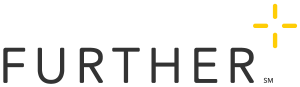By paying for small medical expenses out of pocket, instead of from your HSA, you can build up your balance over time, tax-free. Depending on your HSA plan, the higher your balance, the more interest you can earn.
You aren’t required to seek reimbursement for your medical expenses right away. In fact, you can reimburse yourself at any time, even years later. Your money stays in your HSA. And unlike an FSA, there's no "use it or lose it" rule.
Step 1: Pay out of Pocket
If you can afford it, it may make sense to pay for medical expenses out of pocket. This way, you'll have all of your HSA funds available to help pay for any unexpected expenses like car repairs, legal fees, replacing home appliances, etc.
By leaving your money in your HSA, you'll build up your balance. Over time, you'll earn interest on that balance, and you’ll still have those funds available if a large or unexpected expense comes up. Just make sure to keep your receipts, prescriptions, and other documentation of these expenses.
Step 2: Upload Documentation
Upload any records and receipts for the expense to the My Records and Receipts section of your online account at [www.hellofurther.com or partner SSO link].
Ensure that the record you want to upload is available on your machine.
- At the top of the My Records and Receipts screen, click Upload.
If you have not previously uploaded any files, you'll see a different screen and should click Get Started.
- Click Upload Attachments.
- Browse and select the document you want.
- Click Next.
If you selected the wrong document, click the trash can icon next to it to remove it.
- Enter information to help you remember what this expense was for in the future.
- Select a Category. This identifies the nature of the expense and is required. Most records and receipts fall under the Medical category.
- Click Save.
Your uploaded document will then appear on your My Records and Receipts home page.
Step 3: Get Reimbursed
To submit an online reimbursement claim from an HSA:
- Sign in at www.hellofurther.com. (this will include additional sign-in steps for SSO partner portals)
- Choose Get Reimbursed from the I Want To… menu.
- If you have more than one account, select the account you want to be reimbursed from, then click Next
- Enter the amount you would like to request, then click Next
- Add or select a bank
- Add notes
- Select Normal Distribution for Distribution Reason
- Review and accept the terms by checking the I certify box
- Click Submit
To submit an online reimbursement claim from your FSA or HRA, follow these steps:
- Sign in at hellofurther.com.
- Choose Get Reimbursed from the I Want To… menu.
- If you have more than one account, select the account you want to use, then click Next.
- Enter the amount you would like to request, then click Next.
- Add or select a bank.
- Enter the Service From and Service To dates (most claims, such as a single doctor’s visit or a store purchase, should show the same date on both lines)
- Enter the Provider Name (this can be the name of a store if the reimbursement is for a store purchase)
- Select the Patient Name
- Select the Service Type
- Click Next
- Click Attach Documentation to upload a receipt or From My Records and Receipts to add a receipt you already have stored on your profile
- Review and accept the terms by checking the I certify box.
- Click Submit.
You'll need documentation for the following items:
- Date of service or purchase
- Name of the person who received service or supplies
- Name of the service or supply provider
- Type of service or supplies you purchased
- The amount you were charged for service or supplies, or the amount that was not reimbursed by your insurance provider
Attachments must be less than 15MB in size and in one of the following file formats: JPG, PDF, TIFF, PNG, or BMP.
To submit a mobile reimbursement claim:
- Open the Further mobile app. If you have not yet downloaded the app, you can find it in both the Apple App Store and Google Play Store.
- Sign in to the app.
- Tap Get Reimbursed.
- Follow the prompts on your screen.