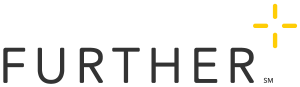Your HSA Features and Options
- Last updated
- Save as PDF
Further Visa® debit card
Use your debit card just like you would a debit card from your bank. For many of our members, this is the simplest and quickest way access the money in their account.
If your group offers a debit card option, you automatically receive a debit card when you sign up for an account.
Follow the instructions below to request a debit card for yourself or your dependents.
To request a debit card from [www.hellofurther.com or partner SSO link]:
- Sign in at www.hellofurther.com. (this will include additional sign-in steps for SSO partner portals)
- Click the My Profile menu.
- Choose Payment & Banking from the menu.
- Click Add Card
- Fill out the form to start the debit card request process.
This card is issued by The Bancorp Bank, pursuant to a license from Visa U.S.A. Inc. and can be used for qualified expenses wherever Visa debit cards are accepted.
Automated Claim Payment
Automated Claim Payment, or Crossover, is a system that allows your health plan to electronically submit your claims to Further for reimbursement. This means no paperwork for you.
Automated Claim Payment takes the place of your account's debit card. Any existing debit cards are cancelled when signing up for Automated Claim Payment.
Automated Claim Payment limitations
Automated Claim Payment is only available to groups with certain health insurance and dental plans.
Automated Claim Payment cannot be used if you or your covered dependents have more than one health plan.
Sign up for Automated Claim Payment
If you currently have a debit card, enabling Automated Claim Payment will cancel the card.
- Sign in at www.hellofurther.com. (this will include additional sign-in steps for SSO partner portals)
- In the main navigation menu, click My Profile.
- Choose Payment & Banking from the menu.
- Click Switch to Automatic Claim Payment
This button will only appear if you have an active account and your employer allows Automated Claim Payment. - Choose from the available options.
- Click Save Selections.
We also recommend setting up direct deposit of reimbursements to your personal bank account.
Learn more at Automated Claim Payments.
Direct Deposit
Direct Deposit allows reimbursement funds from your to be transferred directly into your personal bank account. You won't have to wait for a check or wait in line at the bank. And, in most cases, you’ll get reimbursed faster.
Setting up Direct Deposit
- Sign in at www.hellofurther.com. (this will include additional sign-in steps for SSO partner portals)
- Click My Profile.
- Choose Payment and Banking from the menu.
- On the Payments & Banking page, click Bank Accounts.
- If you do not have a bank account set up, click Add Bank Account.
- Enter the banking information for the account you wish to set up with Direct Deposit.