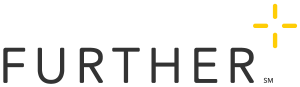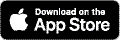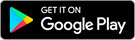Accessing Your Accounts on the Go
The Further mobile app provides tools to help simplify your life at every step: from transferring money and submitting receipts, to checking on reimbursements or paying a bill. There’s even a tool that lets you scan a product’s barcode – while you’re shopping – to see if it’s a covered expense!
Register your account
Once you've downloaded and installed the Further mobile app from Apple's App Store® or Google Play™ store (or text GetApp to 422-272*), and you've received your spending account ID (SA ID), you can register your account on the mobile app.
If you've already registered your account on the Member Portal, you can sign in to the app using those same credentials. If you haven't registered on the Member Portal, you can register your account on the app.
- When you initially open the app, if you haven't already registered on the Member Portal you can tap the Register button at the bottom of the screen
- Enter your SA ID. You will receive this in the mail on your Account Verification Form shortly after your open your account.
- Next, you will be asked to enter your birthday and the last four digits of your social security number.
- If we do not have an email address for you on file, we will ask for you to enter one here. If you have one on file already, you will skip this step.
- Choose your username and password.
- After you submit your username and password, we'll send a verification code to the email address we have on file for you. Enter it into the app.
- Choose your 5-digit PIN and choose if you want to be able to login by using Face ID or Touch ID.
You're all set to begin using the app!
*There is no charge to download the Horizon Blue app, but rates from your wireless provider may apply. App Store is a service mark of Apple Inc., registered in the U.S. and other countries. Google Play is a trademark of Google LLC.

How to use it
- When you sign in, you’ll see an account home screen, where you can check your balance and manage your money for the current account.you'll see the Horizon Blue app home screen, select My Accounts and then select Horizon MyWay.
- The account you’re viewing is displayed in the top right corner of that screen. You can tap that button to switch to other accounts you might have.
- The menu button lets you manage your personal information, add providers (for HSA users only), manage your debit cards, and update your personal bank account information.