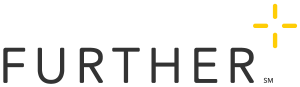Assigning Content
Rounding up content suggestions
When a request comes in from one of the following channels, the Publisher will find an editor to assign the change to:
- All emails from the feedback link (these go to SAKnowledge@selectaccount.com)
- All requests forwarded from the SalesForce Marketing Request form
- Any direct emails to the Marketing team (forwarded to the publisher)
In addition, each week, the Publisher will round up all recent content suggestions made by draft authors using the following steps:
- Log in to the learning site as the publisher.
- In the blue admin bar at the top, click Site Tools > Dashboard.
- In the Content Management box on the right side of the screen, click Draft Manager.
- On the Draft Manager page, set the Status dropdown to Ready for Editor.
- Click Refresh.
This will return all drafted content that should be edited and reviewed.
Assigning an Editor
The easiest way to assign an editor is to ask for a volunteer in the #content-editors Slack channel. The editing team includes:
When asking for an editor, be sure to include the following information:
- Page URL (if existing)
- Summary of the suggested change
- Required turnaround based on type
- Requestor (so the editor can follow up with them as needed)
Once an editor has been assigned, set the status of the page to that editor by going to the page, expanding the Page Settings box at the top, and selecting the appropriate Assigned to: option.
If the page doesn't exist, you can create a "stub" of the page where it should live.