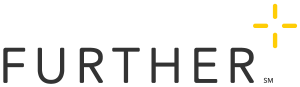Publishing Drafted Content
This page outlines the steps the Publisher must take to round up all recently completed drafts, publish them, and inform the team.
Each Friday (or as close to Friday as schedules allow), the Publisher is responsible for rounding up all recently completed drafts and publishing them. The publisher must also inform the team of new pages.
To find completed drafts:
- Open the Draft Manager page.
- Change the Status dropdown to Ready to Publish.
- Click Refresh. The list will show any draft ready for publication.
To publish a page:
- In the list, right-click the page and open it in a new browser tab.
- Review the page to make sure everything looks in order.
- Set the page status to Published.
- In the pink status bar at the top, click Publish.
- Click Publish Draft.
- In the Push to Publish section, click Publish.
- Add a check next to each Mindtouch endpoint that the content should be published to.
- Click Publish button in the lower right of the Push to Publish section.
- View the published article on https://learn.hellofurther.com/.
- Copy the page URL and paste it into the inform email template found below.
You may need to remove the following parameter from the end of the URL:
?mt-draft=false
Repeat these steps for all completed drafts.
To send the inform email:
- Use this email template.
- Copy the URLs of all published pages into the email template.
- Send it to the inform list.
Inform List:
This list receives a weekly email with all updates to the site.
- PDL Market Development
- PDL SA Sales and Acct Mgmt Teams
- PDL SelectAccount Service
- PDL SA Strategy & Product